Most of the Campgrounds we have stayed in have had decent WiFi. The other day we stayed in a Corp of Engineers campground and WiFi is not one of the amenities. This is normally not a big deal since I would just use my iPhone to get what I needed to get and life would be good. This time I needed to upload a file from my Macintosh. There are several options and it is pretty easy to do.
Now you could go and buy a MiFi personal hotspot. Pay an additional monthly fee to add to your cellular plan and permanently set it up in your RV. Some of these have external antennas to get better range, so if you are depending on access for work this is a good idea. For me, I am too cheap since I would not use it that often and I like to be more flexible.
The way I am doing this is to turn my phone into a personal hotspot. Before you do this check your cellular plan. My plan from Verizon does not charge any extra to do this, but some plans do. Being cognizant of costs is very important to me. Using this function counts against your data allocation so you want to be aware of what you are doing.
To turn an iPhone into a hotspot you go to the "settings icon". Three or four selections from the top is a choice for "Personal Hotspot". You basically turn it on and set a password and you are ready to go on the phone side. It is ready to allow your computer to connect to it and then be on to the Internet.
You have three different options on how to connect your computer to the iPhone. WiFi, Bluetooth or via a USB cable.
Connecting over WiFi is probably the simplest and most familiar. Go to your computers WiFi settings and look for the SSID with the name of your phone. In this case, "iPhone (2)" (I guess I have never changed from the default) and it will prompt you for the password you selected on the phone. Just like with the WiFi you see in a campground or hotel. If you pick this method anyone with the password can share the phones Internet. This will work for for almost any type of device you want to connect.
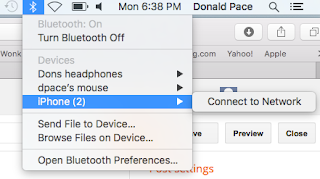
The second option is to use Bluetooth. Connecting via Bluetooth is also pretty simple. You may want to use this method in a more crowded area. Why? Because Bluetooth has a much shorter range than the WiFi on your Phone and you can avoid some interference and interfering with others. It also only allows one computer to be connected to the phone at any time. So if you want to share you want to use WiFi, but Bluetooth is a little more secure. To connect this way just go to the Bluetooth settings and connect/pair to the iPhone .
 |
| USB Cable - CNet. |
The last way is to just use a USB cable between the computer and the phone. You then go the the computer network settings and pick USB.
If you are going to use either WiFi or Bluetooth for any length of time I recommend that you plug your phone into the wall while you are doing this. Bluetooth and WiFi hotspot both eat up your battery much faster than normal.
On the Macintosh all of these methods to connect are pretty easy and foolproof. With other computers I would probably pick the WiFi method since this is the most standard and will work with almost anything.
The last important part is to make sure you turn off the Hotspot when you are finished. You don't want to use any more of your data allocation then necessary and you really don't want to be burning up your battery advertising your hotspot walking through the mall and not needing to use it.
And to remind everyone one last time. Doing this uses your data allocation so be careful.


No comments:
Post a Comment